Connecting to a Capture Engine
You can connect to a Capture Engine and add it to the Workspace.
To add a Capture Engine to the Workspace:
1. Select the location in the Workspace under which the new Capture Engine should appear.
2. Click . The Insert Engine dialog appears.
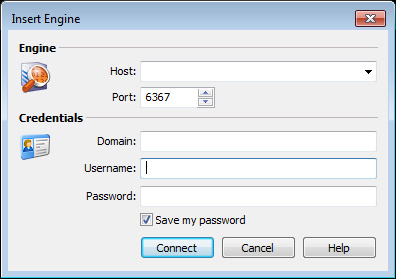
3. Complete the dialog:
• Host: Enter the IP address or DNS name of the engine that you want to connect to.
• Port: Enter the TCP/IP Port used for communications. The default port is 6367.
• Domain: Type the Domain for the Capture Engine. If the Capture Engine is not a member of any Domain, leave this field blank.
• Username: Type the Username for login to the Capture Engine.
• Password: Type the Password for login to the Capture Engine.
NOTE: If you leave the Username and Password fields blank, the Capture Engine Manager attempts to log in using the current Windows login credentials.
4. Click . When the connection is established, the Capture Engine is added to the Workspace and its Capture Engine window is displayed showing details for that Capture Engine. See Capture Engine details windows.
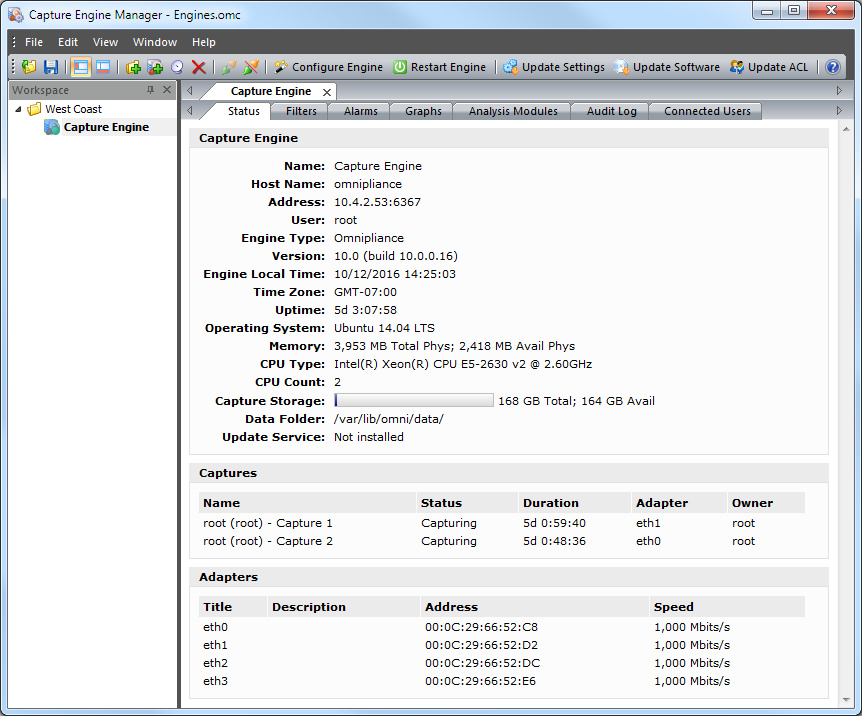
NOTE: When you close the Capture Engine Manager window, you are automatically disconnected from any Capture Engine displayed in the Capture Engine Manager. When you start the Capture Engine Manager again, all Capture Engines are in a disconnected state. You will need to reconnect to any Capture Engine that you want to configure or update.